The Audit Trail shows all the actions taken on the assessment as of its creation date. Review it to see what actions were taken, when, and by whom.
Learn how to access the audit trail feature for enhanced security and accountability in assessment processes.
1) Navigate to Assessment Management on the main navigation bar and choose View Assessments.
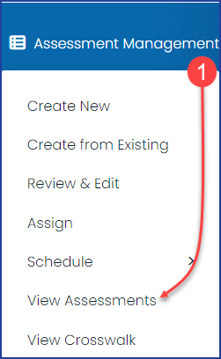
2) On the View Assessments page, select a Company from the dropdown menu.
The ability to add multiple companies is available on the Enterprise plan only.
3) Next, select a Status or choose All from the dropdown menu to help filter for the assessment you are seeking.
4) In the Action column, click on the gear icon next to the assessment you wish and choose Audit Trail. 

5) Once on the Audit Trail review the columns for the audit information you seek.
- Department - The department for which the assessment was assigned or scheduled.
- Activity - The activity taken on the assessment.
- Name - The name of the user that took the action.
- Username - The username for the user that took the action.
- Time - The time the action was taken on the assessment.
NB: You can view the audit trail based on the status of the responses. Whether the participants have completed or not completed the assessment assigned.

.png?height=120&name=Profile%20Blue(2).png)