Learn how to assign and send surveys with the 2 deployment methods available, assigned and anonymous, ensuring flexibility and anonymity as needed for effective data collection.
IMPORTANT: Your assessment MUST BE PUBLISHED in order to Assign it.
Figure 1 - Assessment Management Menu > Assign
Figure 2 - Assign Assessment page > Assigned
2) On the Assign Assessment page, choose a delivery method.
Choosing Assigned requires that you add participants to the system using their name, email, and other attributes through Participant Management. These participants will receive a link to take the assessment by email. Choosing Anonymous will create a web link and QR code for you to share with the group(s) of your choice by the means of your choice: email, flyers, signs, website, etc. See the Delivery Methods for an Anonymous Assessment article for more ideas on how to notify potential anonymous assessment participants.
NOTE: Selecting a Company is available on the Enterprise plan only.
Figure 3 - Assign Assessment page > Timing
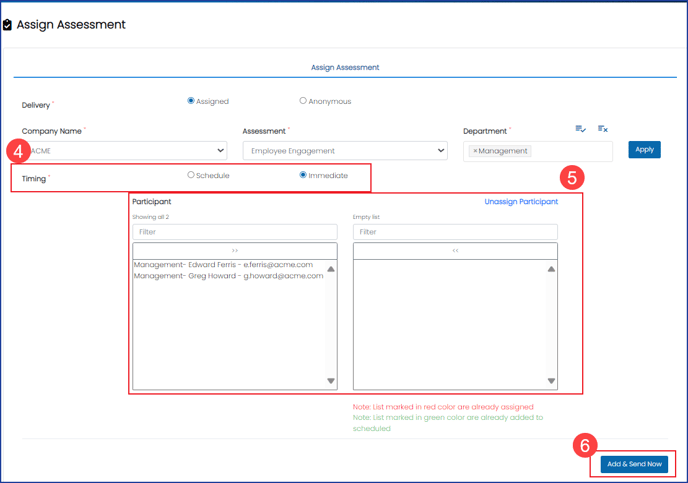 Figure 3 - Assignment with Immediate Delivery
Figure 3 - Assignment with Immediate Delivery 4) Two timing methods are available for sending the assessment, either sending according to a schedule or doing so immediately.
NOTE: The ability to schedule an assessment is only available on the Professional and Enterprise plans.
Figure 4 - Assign Assessment page > Schedule
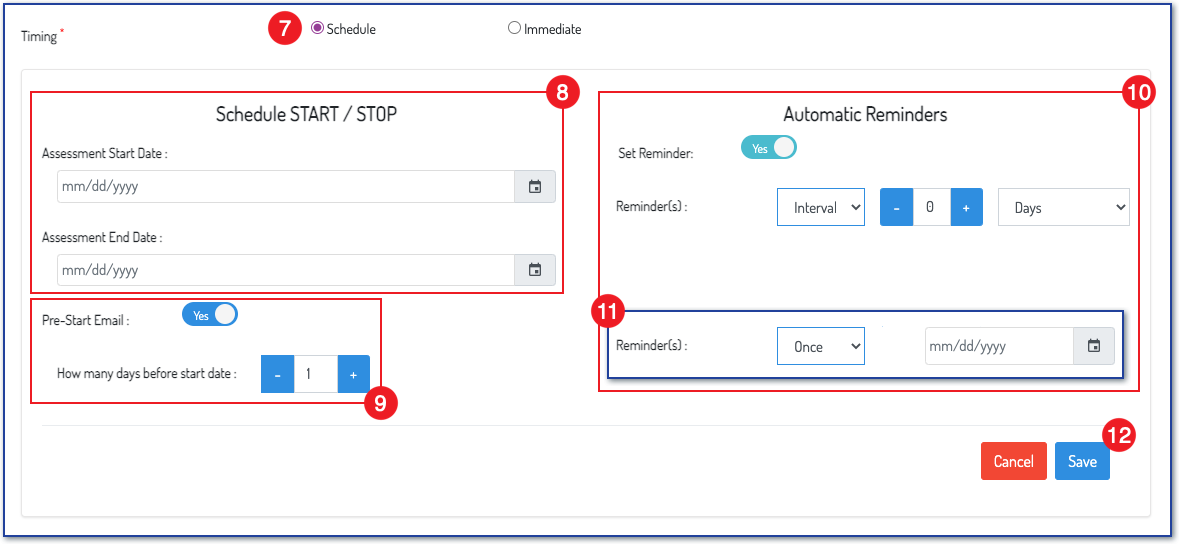 Figure 4 - Assignment with a Schedule
Figure 4 - Assignment with a ScheduleNOTE: When proceeding with the Assigned Delivery Method, you will need to configure the Assign email. This communication will contain the login credentials for the participant.
This communication, is part of the System Generated Emails and can be customized according to your preferences. You can adjust these settings through the default configuration settings or the specific assessment attributes. For more details on how to modify these settings, please click on the provided hyperlinks.
Anonymous Delivery Method
IMPORTANT: Your assessment MUST BE PUBLISHED in order to Assign it.
Figure 5 - Assessment Management > Assign
1) Navigate to Assessment Management on the main navigation bar and choose Assign.
Figure 6 - Assign Assessment page > Anonymous Delivery
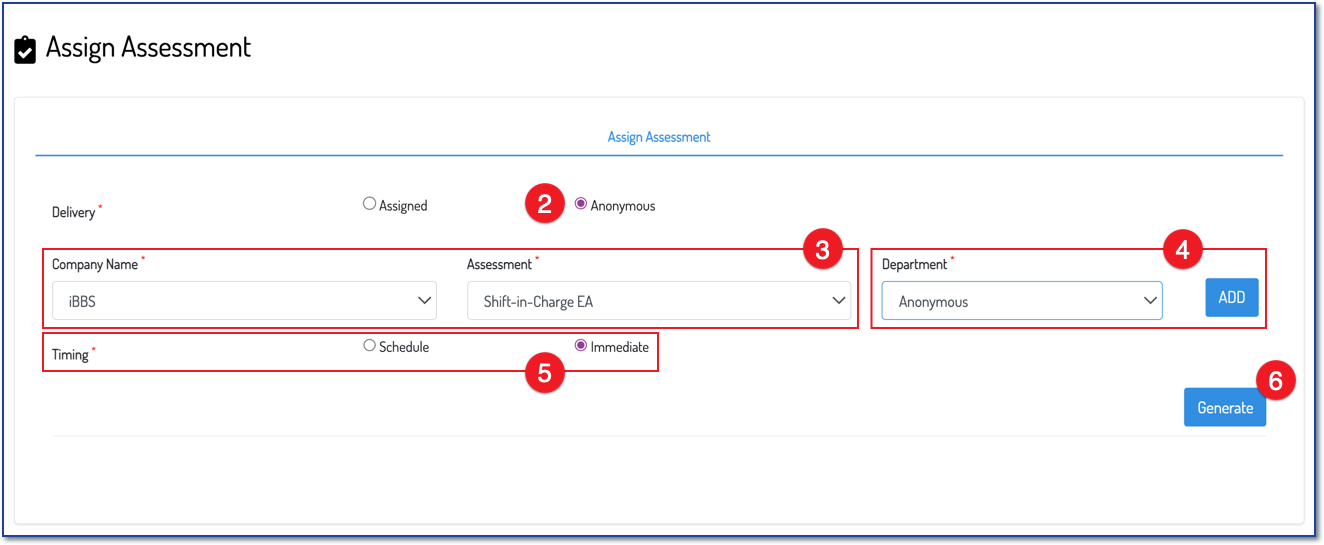
2) Choose Anonymous as your delivery method.
3) Select a company (Enterprise plans only) and a published assessment from the dropdown menus.
What is an Anonymous Department, and how many should I use?
An anonymous department allows you to segment your survey respondents while ensuring their anonymity during the survey process. For instance, if your organization has multiple office locations with a limited number of employees at each site, participants may feel more comfortable completing the survey if they are not directly asked about their specific location. By establishing an anonymous department for each office, you can generate unique web links for each location, ensuring that only individuals from the respective office can access the survey. This approach enhances participation while maintaining confidentiality.
- One Department will keep all intended participants in one group.
- Multiple Departments will divide your participants into different groups.
- IMPORTANT: At least one anonymous department is required to generate the weblink/QRC.
- - -
Utilizing a single department is typically recommended when you include demographic questions in your survey. These questions help categorize responses based on various criteria such as age, gender, location, and job role, allowing you to filter and analyze your response data effectively. We recommend using one department when all needed segmentation will be created by the demographic questions you ask in your survey.
However, even if your survey includes demographic questions, you may still find it beneficial to create one additional group segmentation through anonymous departments.
- - -
Using multiple departments for anonymous delivery creates an additional group segmentation that is not captured by the survey’s demographic questions. A common reason is to exclude a certain demographic question to enhance participant engagement and response rates.
NOTE: Anonymous departments can only be used to add one additional group segmentation, for example, location only, not location and job role.
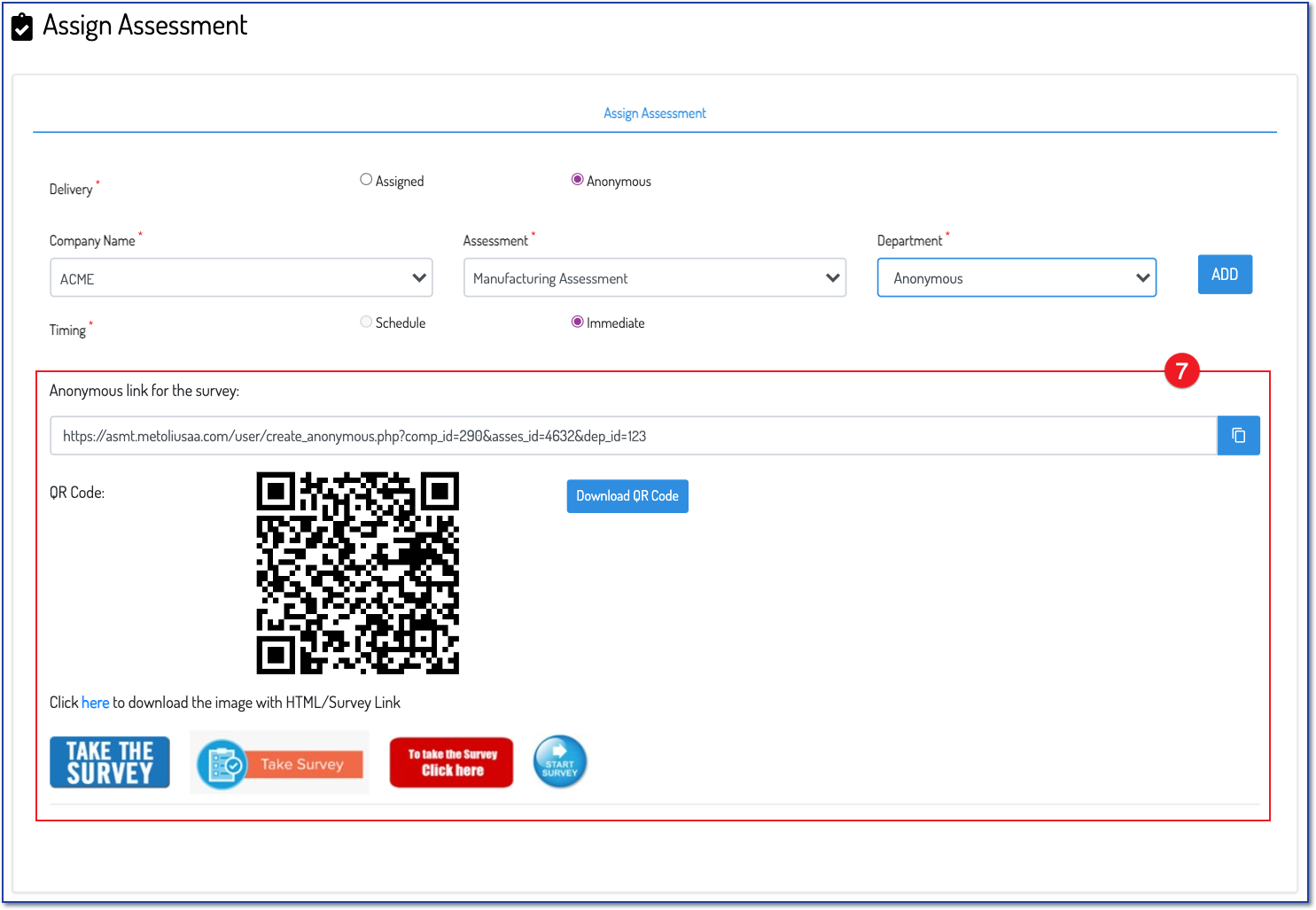 7) A web link and a quick response code (QRC) to the anonymous survey will populate. These can be used in emails, webpages, posters, and other means of presentation to the community that you intend to take the survey.
7) A web link and a quick response code (QRC) to the anonymous survey will populate. These can be used in emails, webpages, posters, and other means of presentation to the community that you intend to take the survey.
IMPORTANT: Each participant should access the survey using only one web link or QR code (QRC). Providing multiple links to the same group can inadvertently allow participants to submit duplicate responses. Therefore, it is advisable to use anonymous departments solely for introducing one additional group segmentation, such as location.
Each anonymous department created will get its own unique web link/QRC. Therefore it's important to provide the correct web link/QRC to the intended groups.
.png?height=120&name=Profile%20Blue(2).png)

