Set it and forget it when you can schedule your survey to be sent days, weeks, or even months out.
You can schedule a survey to start and stop on specific dates. In addition, automatic reminders can be scheduled to notify participants via email to start or complete the survey if they have not done so yet.
IMPORTANT:
The ability to schedule a survey is ONLY available on the Professional and Enterprise plans.
Your survey must be published and have participants assigned before Scheduling.
Please see the following articles to learn how to meet these requirements:
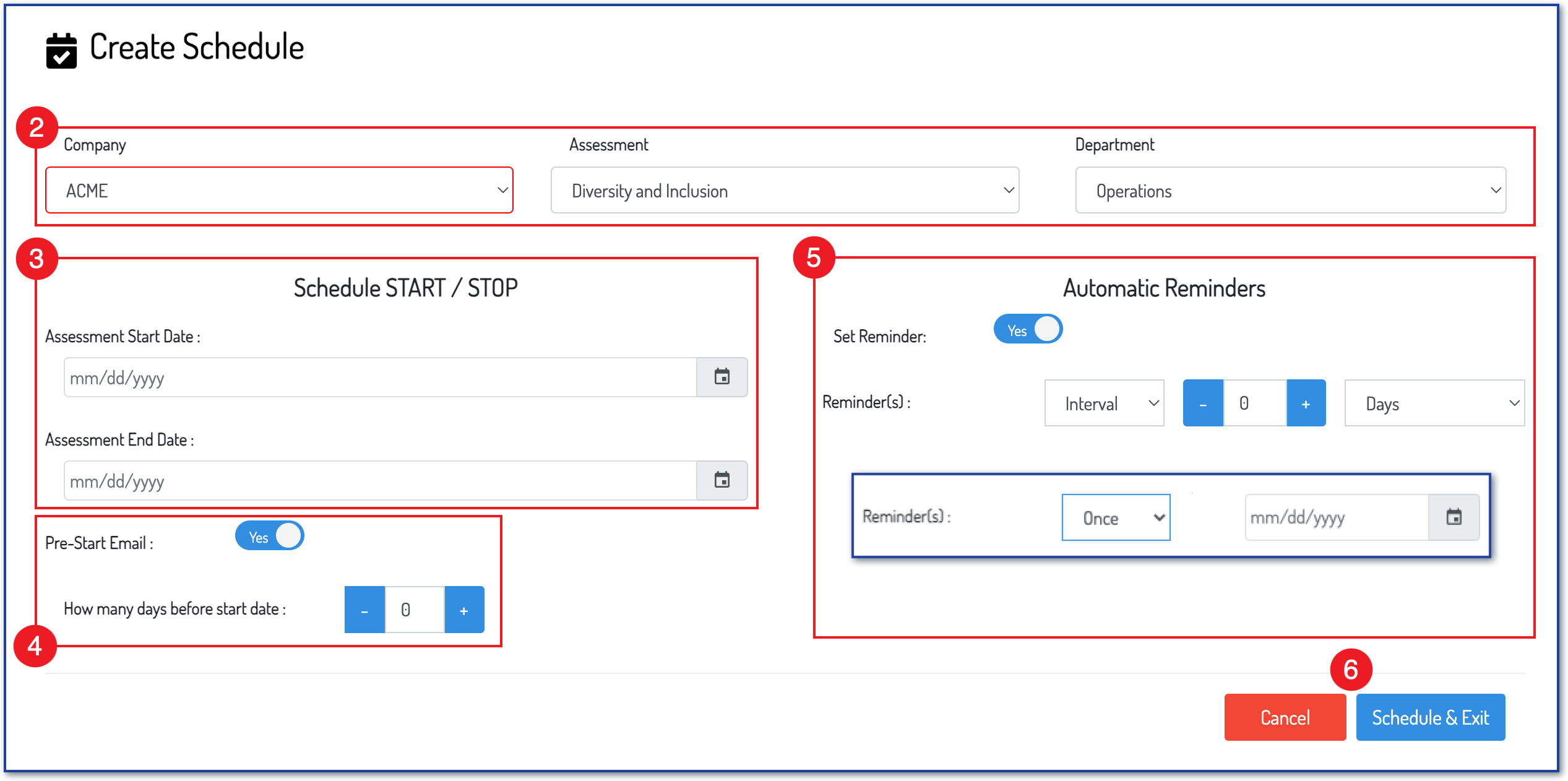
2) On the Create Schedule page, choose the Company (if your plan allows), survey, and Department you wish to schedule for and the Schedule options will appear.
3) Assessment Start and End Dates: Choose a Start and End date for the assessment.
4) Pre-Start Email: The system will send the user an email to notify them that they will receive the survey in X number of days before the start date. See the inset image: Toggle Yes and choose the number of days before the start date to send the email.
5) Automatic Reminders: The system will send any user who has not started or completed the survey, an email to remind them to do so. See inset image: Toggle Yes and choose to send a reminder once (For example, 3 days before the survey close date), or choose to send reminders using an interval (For example, every 3 days until the survey close date.) These reminders will only be sent to those who have not started or completed the survey.
6) Click Schedule & Exit to schedule the survey with your chosen settings.
To manage existing schedules, refer to this article.
.png?height=120&name=Profile%20Blue(2).png)